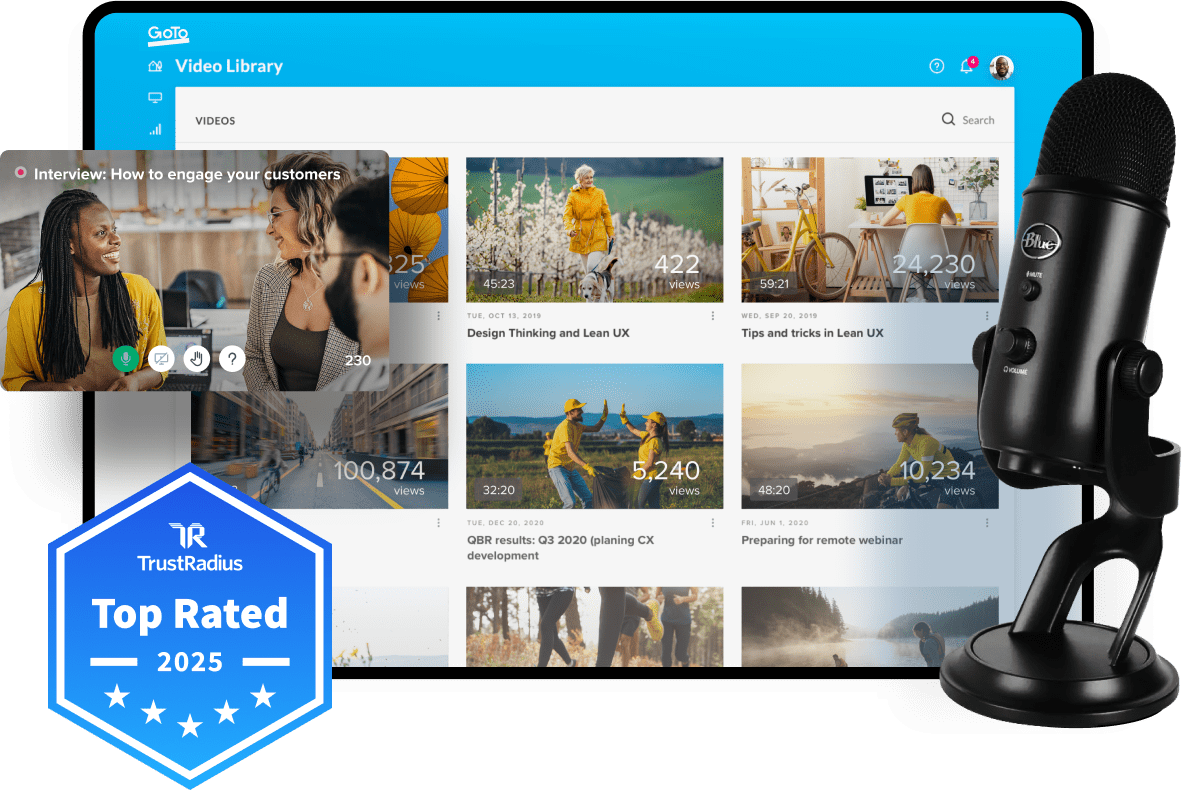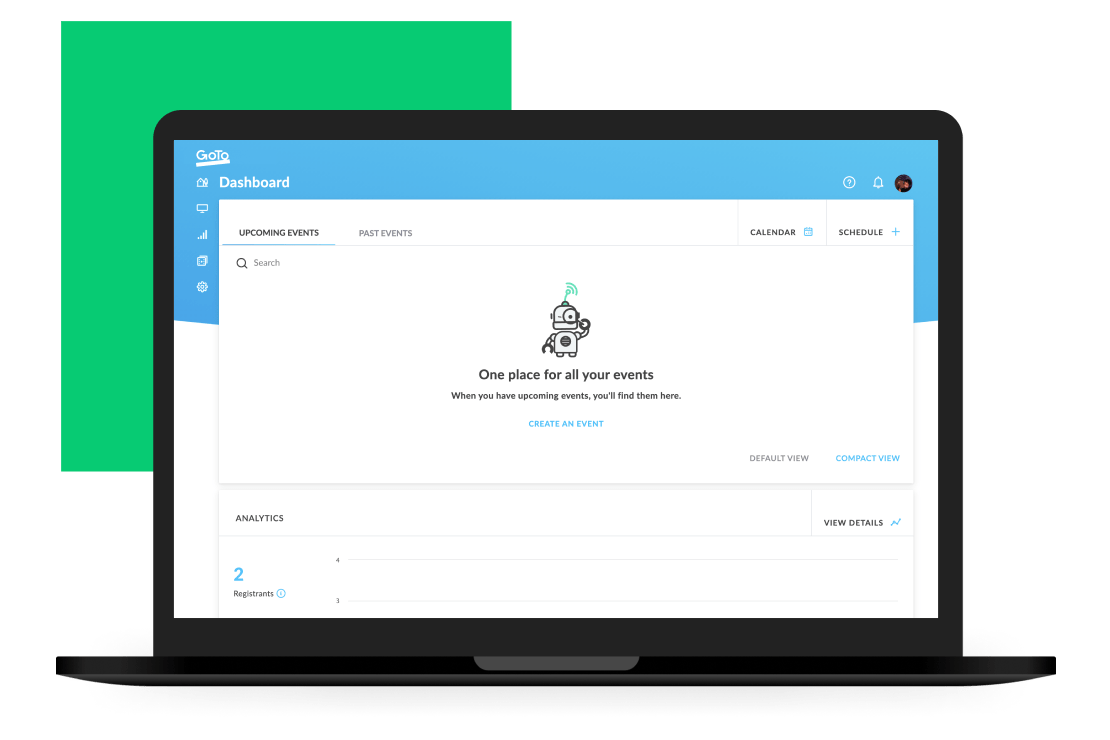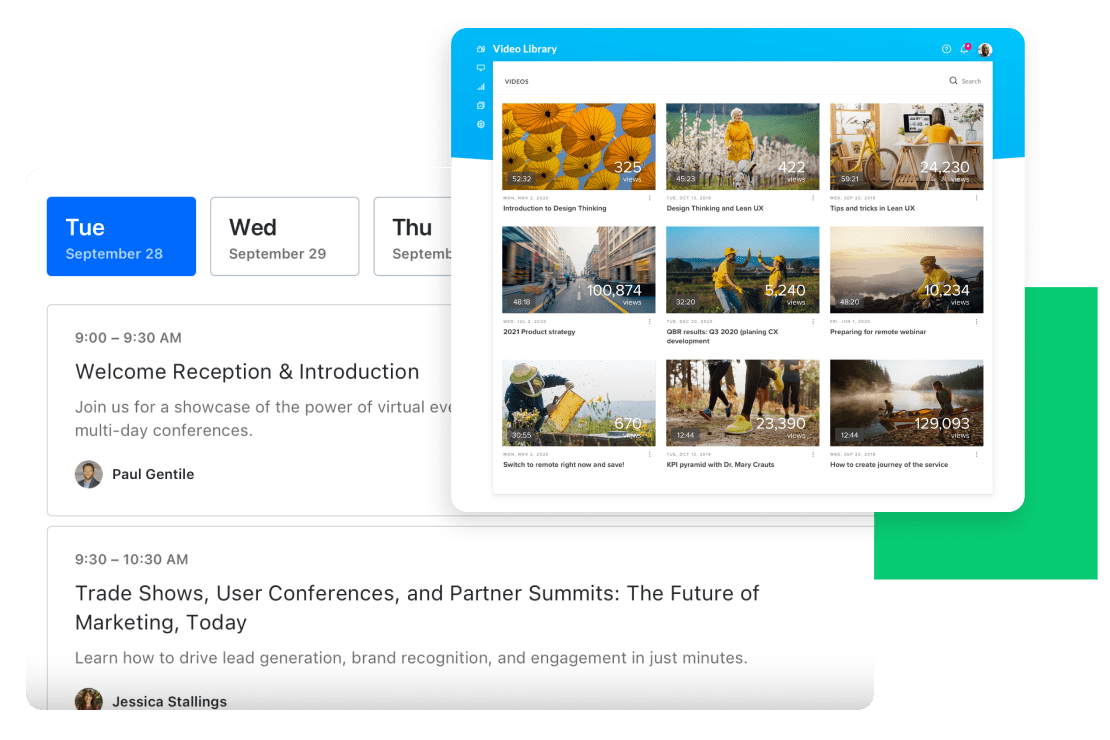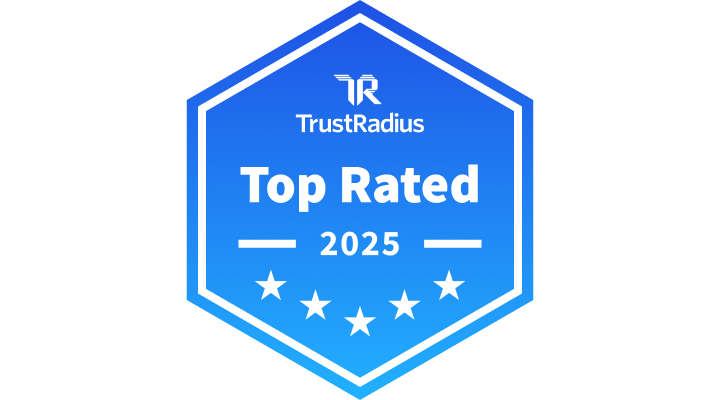Three reasons to record your next webinar
Done right, pre-recorded webinars can become an invaluable tool for meeting business goals like:
Widening impact
A pre-recorded webinar can be spread across a wider audience using email, social channels, and your own network.
Training employees and customers
Reusable webinars can reduce your workload and encourage more frequent communication with customers and employees.
Improving sales
Engaging online discussions could mean more high-quality leads for your sales team.