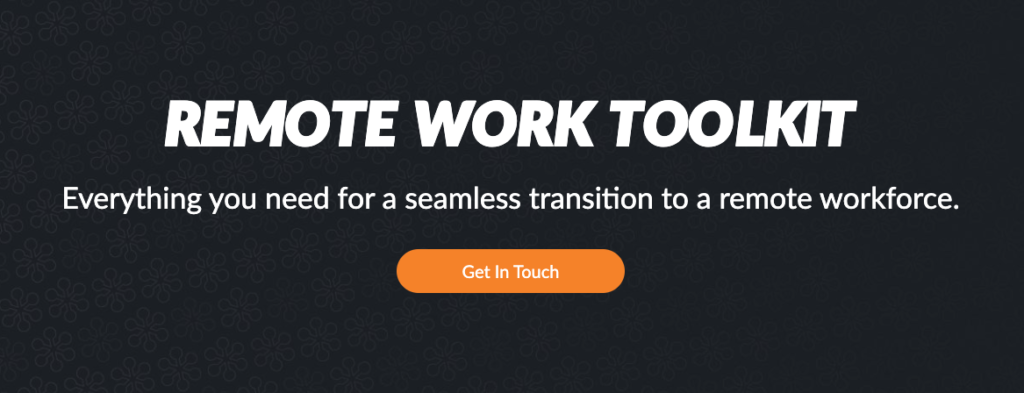With the response to COVID-19 driving social distancing and the cancellation of in-person events, marketers are turning to webinars for help. Still, they remain a challenge for those who are new to the game. Practice makes perfect of course, but do you ever wish you could just skip the practice and go straight to perfection?
Well, we can’t promise perfection in these unprecedented times, but we can give you a major boost to help you successfully turn in-person events into engaging online ones. The trick is taking advantage of our webinar experience, and when it comes to webinars and using GoToWebinar, we’ve done a lot… I mean, a lot.
Here are 15 of my favorite tips to help take your GoToWebinar skills from novice to pro status in a hurry.
1. Customize your email and registration page
Keep branding consistent across the entire registration process by customizing your landing pages and all emails with your brand colors and imagery. This includes the invite, confirmation, follow-up, and reminder emails. If necessary, work with your creative team to get the right colors and logos on all your marketing pieces.
If you want to use your own emails and landing pages, you can do that too.
2. Set a welcome message for your attendees
When attendees arrive, they’re greeted with a custom welcome message. This lets people know they’re in the session and that the webinar will be starting soon. Customize your welcome message under “Settings” from the webinar’s event details page.
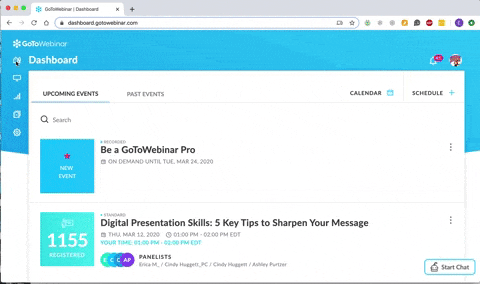
3. Create a custom question
When customizing your landing page, you can include custom questions in the registration form. This allows you to ask registrants whatever you want, including topics they want to learn more about in the webinar. This gives you the opportunity to personalize your webinar content to fit your audience –a sure way to increase attendance and engagement!
4. Have at least two organizers
Co-organizers have all the same powers as the organizer, so if something goes wrong during the webinar—heaven forbid the power goes out—there is another organizer on hand to take over and keep the webinar going. Co-organizers can also help answer attendee questions, launch polls and more so the speaker can concentrate giving a great presentation.
5. Use a headset
Headsets offer the best sound quality, so be sure to invest in a good headset or microphone. And before broadcasts, make sure GoToWebinar recognizes the right audio device/microphone to ensure it doesn’t pick up your computer microphone instead of your headset microphone. You can double check your microphone preferences under the “Audio” section in the control panel.
For a complete list of webinar equipment we recommend, check out this blog post.
6. Use two monitors
With two monitors, it’s much easier to go between your presentation slides and your GoToWebinar control panel during the webinar. Pro tip: keep your GoToWebinar panels and webcam on your right monitor and your slides on your left monitor to stay organized and limit the amount of eye-movement between screens.
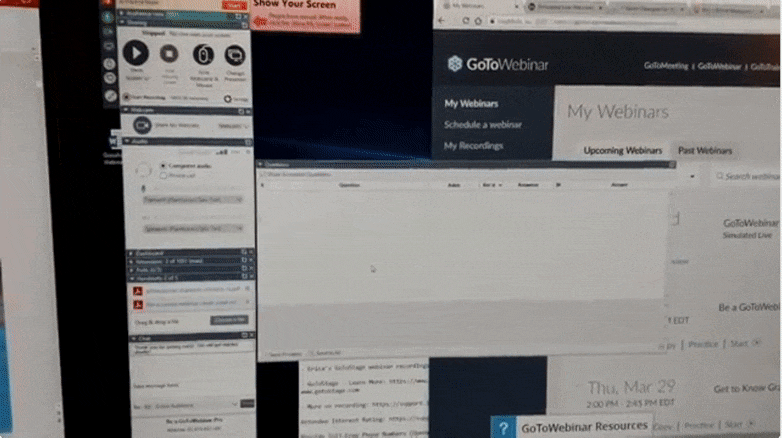
7. Record and use auto recording
Always record your webinars. This gives you the option to offer an on-demand version or repurpose your webinar later. To guarantee your webinars get recorded, find the auto-record option in the settings tab—this automatically starts recording when you start broadcasting. Check to make sure cloud recording is selected and record webcams turn on transcription.
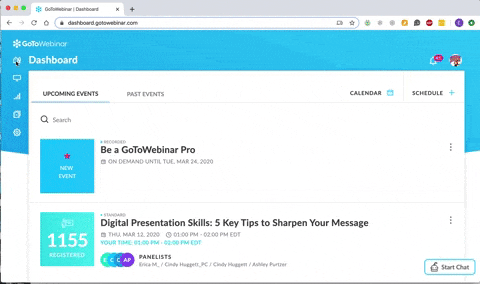
8. Start your webinar in practice mode
By starting your webinar in practice mode, organizers and panelists are able to talk together and test functionality before the webinar goes live and attendees join. Be sure to test your audio, practice passing presenter controls, and fix any problems that arise while in practice mode.
9. Un-dock key modules from your GoToWebinar control panel
By un-docking sections of your control panel, you can set up your workstation exactly how you want it. This is a simple way to keep you organized and make your most-used modules easily accessible and viewable.
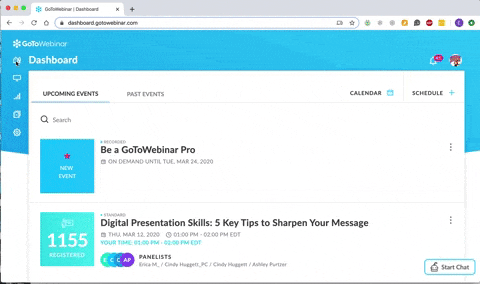
10. Turn on your webcam
We recommend you use webcams to better connect with your audience. By keeping your webcam on throughout the broadcast, you build trust and can more easily establish a rapport with your audience, which in turn will boost engagement.
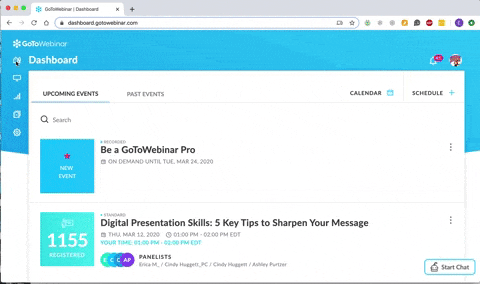
11. Keep track of audience engagement
During the webinar, you can easily see who is paying attention in your control panel. Monitor who is asking questions, responding to polls, raising their hand, or who has minimized GoToWebinar because they’re doing something else. If your attentiveness meter gets down to 30%, that’s an indication you need to engage with your audience with questions, hand raises, or polls.
12. Use polls and Q&A
Add poll questions ahead of time so you’re ready to launch them any time during the webinar. Do a poll early in the broadcast so attendees know you want them to participate. And be sure to set aside time for a Q&A session either at the end or beginning of the webinar. Questions at the end allow you to cover anything you may have missed in the presentation and a Q&A session at the beginning helps you get people engaged, even if it’s just a “for fun” question.
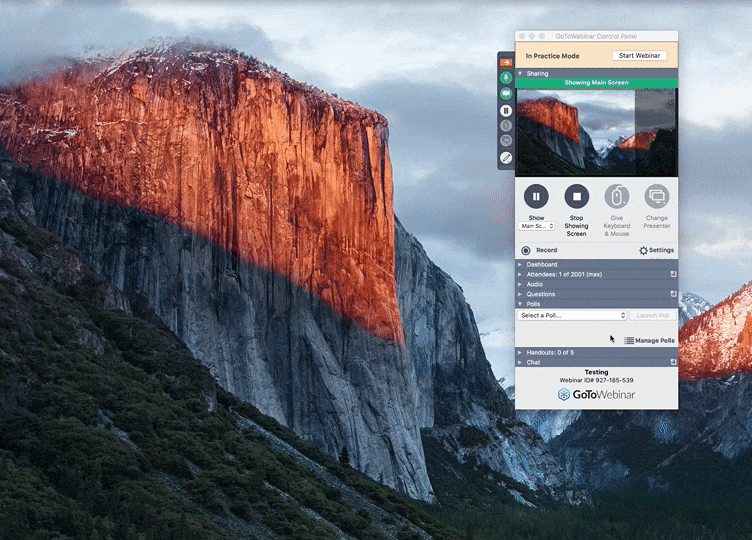
13. Ask for a hand raise
This is a great way to improve audience engagement and get quick answers to questions. You can easily activate and deactivate the hand-raise feature and see how many people are raising their hands in the control panel.
14. Use drawing tools
The drawing tools are a great way to spotlight important points in your presentation. As you present, use the highlighter to guide you attendees’ eyes to key stats and graphs and keep their attention.
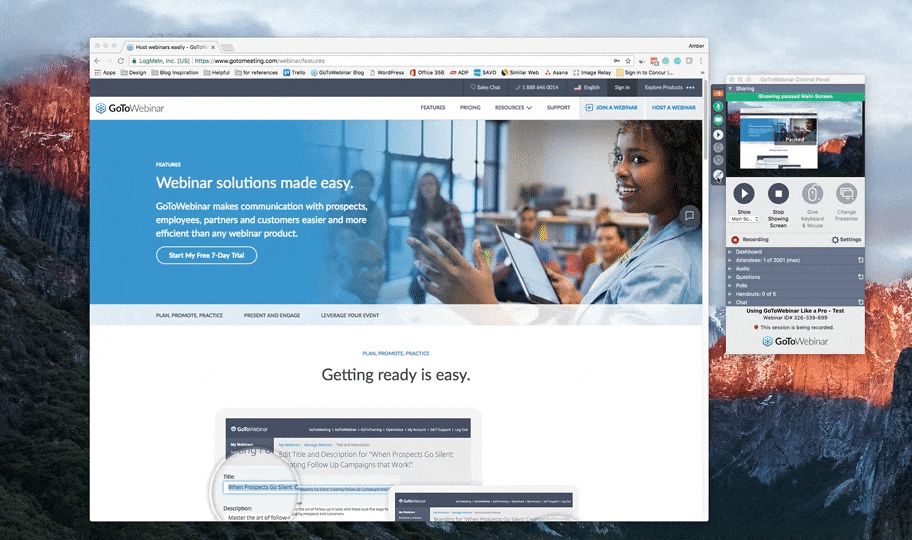
15. Try Simulated Live
Simulated Live allows you to set up a webinar that looks like a live session but is actually pre-recorded. People are able to participate in polls and type in questions, but you can’t answer them live yet. You’ll get a report and can respond to attendees after the session.
Bonus: Take advantage of GoToStage
GoToStage is a new video platform that lets you publish webinars and video content to reach new audiences and drive higher demand. Create your own “channel page” and keep all your videos in one place for easy sharing and discoverability – even add upcoming live events.
The next thing you need to do to become a real pro is practice, practice, practice. Log in to GoToWebinar, create some practice webinars, and start experimenting with different tools and functionality. The more comfortable you are with GoToWebinar, the smoother your webinars will be.
If you want to learn more, watch my webinar, How to be A GoToWebinar Pro, and check out our remote work resources center by clicking on the image below.