The audio capabilities built into LogMeIn‘s collaboration tools make including audio in your online meetings, training sessions and webinars convenient and cost-effective.
Audio quality can make or break an online meeting. If you can’t hear or be heard, your meeting won’t be successful. So, we’ve compiled a few tips to ensure our new GoToMeeting users are receiving – and providing – the best audio experience possible.
If you’re meeting with a client or giving a sales pitch, consider adding toll-free numbers. GoToMeeting provides local and international numbers in over 50 countries right from your GoToMeeting session. This ensures your meeting attendees (clients or customers) don’t need to foot the bill for the call.
2. Lead “roll call” with unique PIN numbers
With a number of people joining a web conference by phone, it’s easy to get confused about who’s speaking. That’s why GoToMeeting provides each user with an individual PIN number. When they enter this code, their name will come up when they’re speaking throughout the call, so everyone knows exactly who’s talking.
To encourage usage, make a note in the calendar invitation, then take a minute at the beginning of the meeting to call it out. If some callers missed it upon joining, they can enter it at any time – just ask them to enter the code they see on their GoToMeeting app.
3. Get set on headsets
Using a USB or analog headset during online meetings can really go a long way for a clearer conversation! So be sure to request your team members or colleagues on the call are using them. You may not be able to control the headset status of everyone on the call, but at least you can present clear audio from all the folks on your team. Make it a mandate when you’re hosting the meeting!
4. Know how to troubleshoot
Expecting the unexpected is evergreen advice. So as you kick off your meeting, know that you do have some backup in place, courtesy of GoToMeeting! If you or your attendees have any trouble getting into the meeting (someone hears a busy signal or loses a connection), we provide backup numbers for everyone. In the GoToMeeting audio panel, you’ll see a link that says, “Problem dialing in?” – simply click that link to discover additional conference numbers for your session, as shown below:
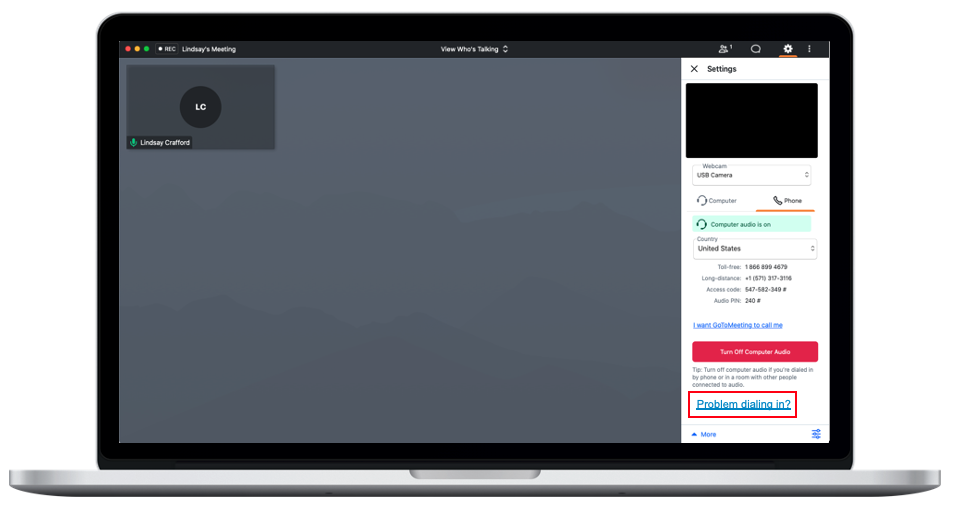
—
If you’re encountering persistent audio problems, please visit our online Support Center.

1. Provide flexible options for your audience
When setting up the audio options for your online meeting, you can provide dial-in options for both VoIP and telephone. That way, your attendees can choose how to call in depending on where and how they’re connecting. Or better yet, you can even eliminate the dialing in altogether! With Call Me, people joining can just type their phone number into the GoToMeeting prompt, and they’ll receive a call that enters them right into the meeting.