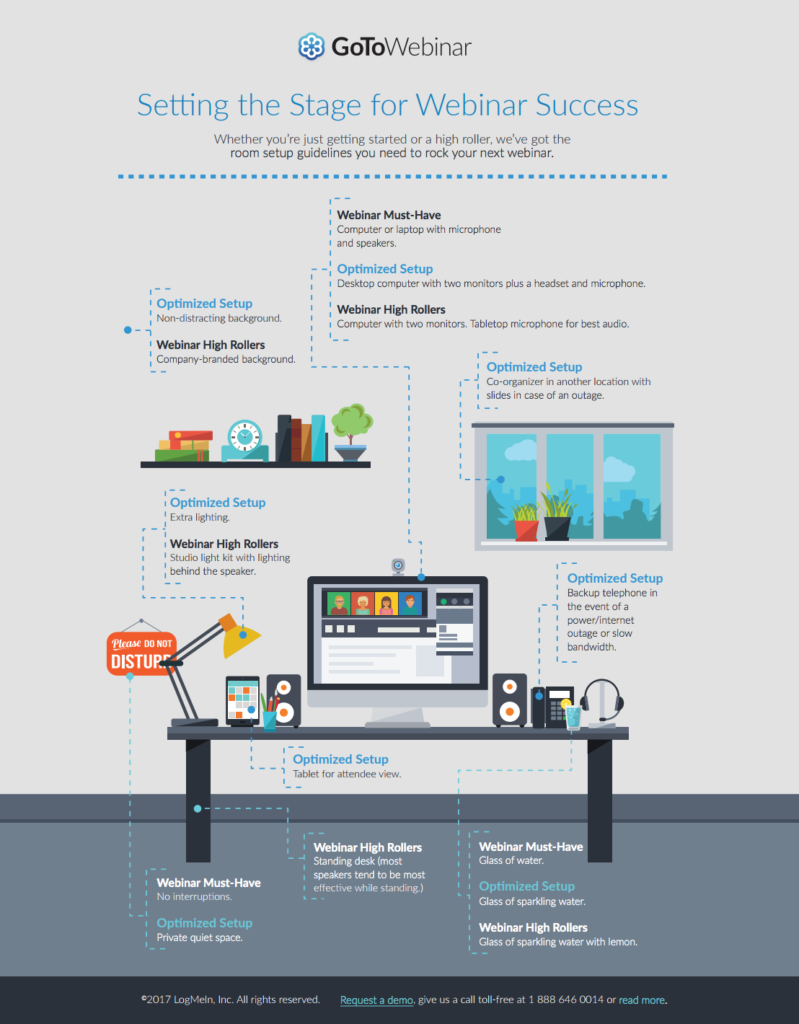Imagine: You’re at your desk, viewing a webinar. You can’t see the presenter. The “visuals” consist of one text-heavy slide after another, which the host recites word for word. Oh, and there’s no opportunity to join the conversation. In fact, “conversation” isn’t the right word. This feels more like a lecture.
What are the chances you’ll find this webinar impactful or memorable — even if the information is solid? Are you likely to be persuaded to take whatever action the presenter is asking for? Are you even likely to be on the webinar when it ends? (Be honest.)
A great webinar requires more than good content
According to research from The Harvard Business Review, webinar attendees are more likely to consider a webinar a success if they’re allowed to participate and interact — when they feel more like they’re engaged in a dialogue than listening to a monologue.
Let’s assume your webinar content is strong and well suited to your audience. (If you’re not sure it is, check out this helpful webinar resource.) You’re off to a good start. But if you want to present a great webinar — compelling, persuasive and memorable — you need to make sure the tools you’re using are as high quality as the content you’ve created.
Here are seven tools to take your webinar from good to great:
1. A webcam (show yourself)
That research reported by HBR found that the most effective methods of sharing knowledge are those that allow direct, informal contact with people — that’s people, not PowerPoint slides. So one tool you should definitely use in your webinar is a webcam, allowing you to show yourself to your audience.
Make sure to test your webcam before you go live. Check that the lighting is good — natural light is best — and that your background presents the right image. A blank wall is fine. If you can position you company logo behind you, that’s great too. Just make sure your audience doesn’t see a lot of clutter or worse, your colleagues walking and talking in the background.
Bottom line: Don’t hide behind your slides. Let your viewers see you.
2. Polls and surveys (let your viewers show themselves too)
With a webinar platform like GoToWebinar, it’s easy to build polls and surveys directly into your webinars so you can ask your audience questions and report the data back to them in real-time.
This adds value to your webinars in two ways:
- It helps guide your discussion more appropriately based on your audience’s direct feedback.
- It gives your viewers a chance to participate directly in the webinar.
3. A great design tool (don’t bore your audience with lousy clipart)
The right design, layout, and color-scheme can create a huge impact, making your presentation more visually compelling, enjoyable and most importantly, memorable.
If you don’t have access to in-house design resources, and your artistic skills are limited to doodling stick figures and cubes, consider investing in an app like Canva. It’s a simple, affordable online tool that helps even the most graphically challenged professional build beautiful designs and layouts.
Canva can help you add some professional touches to your photos, create gorgeous screen templates for your slides, and even generate attractive charts and graphs so you can stop using those boring Excel diagrams your audience has seen a million times.
4. A “Raise Hand” feature (ask your participants for a show of hands)
By giving your audience the ability to virtually raise their hands — an easy-to-use feature in the GoToWebinar platform — you can ask impromptu questions at the right moments in your presentation.
This lets you take a quick pulse-check on an issue relevant to your webinar topic so you can tailor your discussion accordingly. Asking attendees to show a raise of hands can also give you a more literal pulse-check to make sure your viewers are all still awake and alive out there.
5. A stock photo account (add to your webinar’s impact with great visuals)
Finding the perfect image to illustrate your point — a moment that’s funny, touching, triumphant or terrifying — can add real impact to your presentation. Often, that famous picture-to-words ratio is accurate.
So invest in a stock photo account, like one from Shutterstock, so you have a better chance to find the right picture to illustrate and add impact to your point. If you don’t have the budget for a stock photo account, check out royalty-free sites like Pexels, Pixabay, or PikWizard.
Remember GIFs and short videos are also fun elements that keep a webinar interesting.
6. A high-quality microphone (make sure you’re heard)
You’ve gone to a lot of effort to create a visually compelling webinar. Now don’t neglect the audio.
Relying on your computer’s built-in microphone for your webinar is risky. What if the microphone cuts out temporarily? Or — and this is more often the problem — what if the microphone picks up too much background or ambient noise?
Invest in a freestanding microphone, like this one from Yeti. These things are pricey. But if they ensure you have professional-quality audio to match the great visual webinar you’ve created, they’re worth the investment.
7. Great Q&A seed questions (end your webinar on a high note)
This last suggestion is more of a strategy than a tool, but the right seed questions should always be a part of any webinar host’s toolbox.
Don’t let all of the energy and momentum you’ve built throughout your webinar fizzle out at the end because nobody has any questions, or because the questions you do get are boring.
Prepare your own seed questions: interesting questions that let you elaborate on an important topic, controversial questions that give you the chance to take an interesting stand, or big-picture questions that give you a platform to deliver the memorable closing you want.
Bonus: A second screen (see what your audience sees)
True webinar pros use a second computer or tablet so they can see what their audience sees throughout the webinar. To do this, register for your own webinar using a secondary email address so you can join as an attendee and as an organizer or panelist. With a second screen, you can double check that you are sharing the right window of your screen, you can see if there is any lag time, and spot any problems from the audience point of view.
Have more questions? We have the answers. Visit our GoToWebinar page of FAQs to learn more.
You can also take a look at the infographic below to see how to set the stage for webinar success.