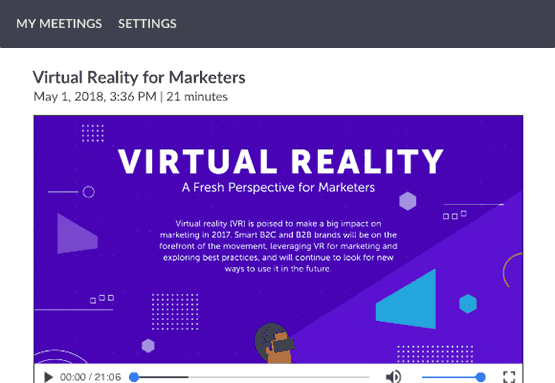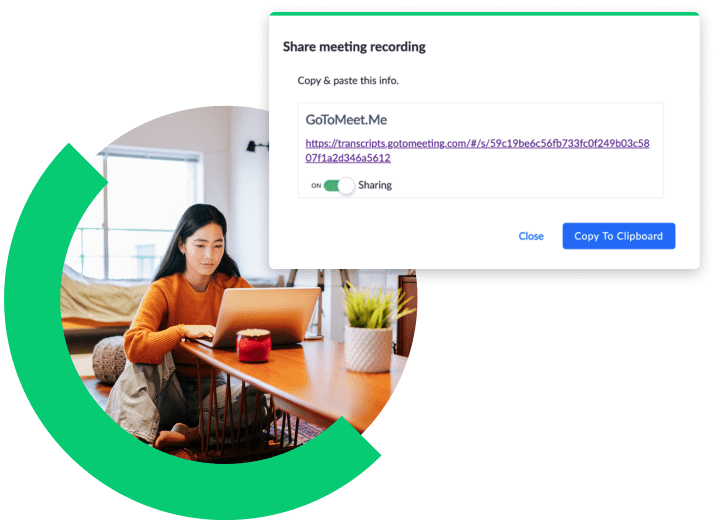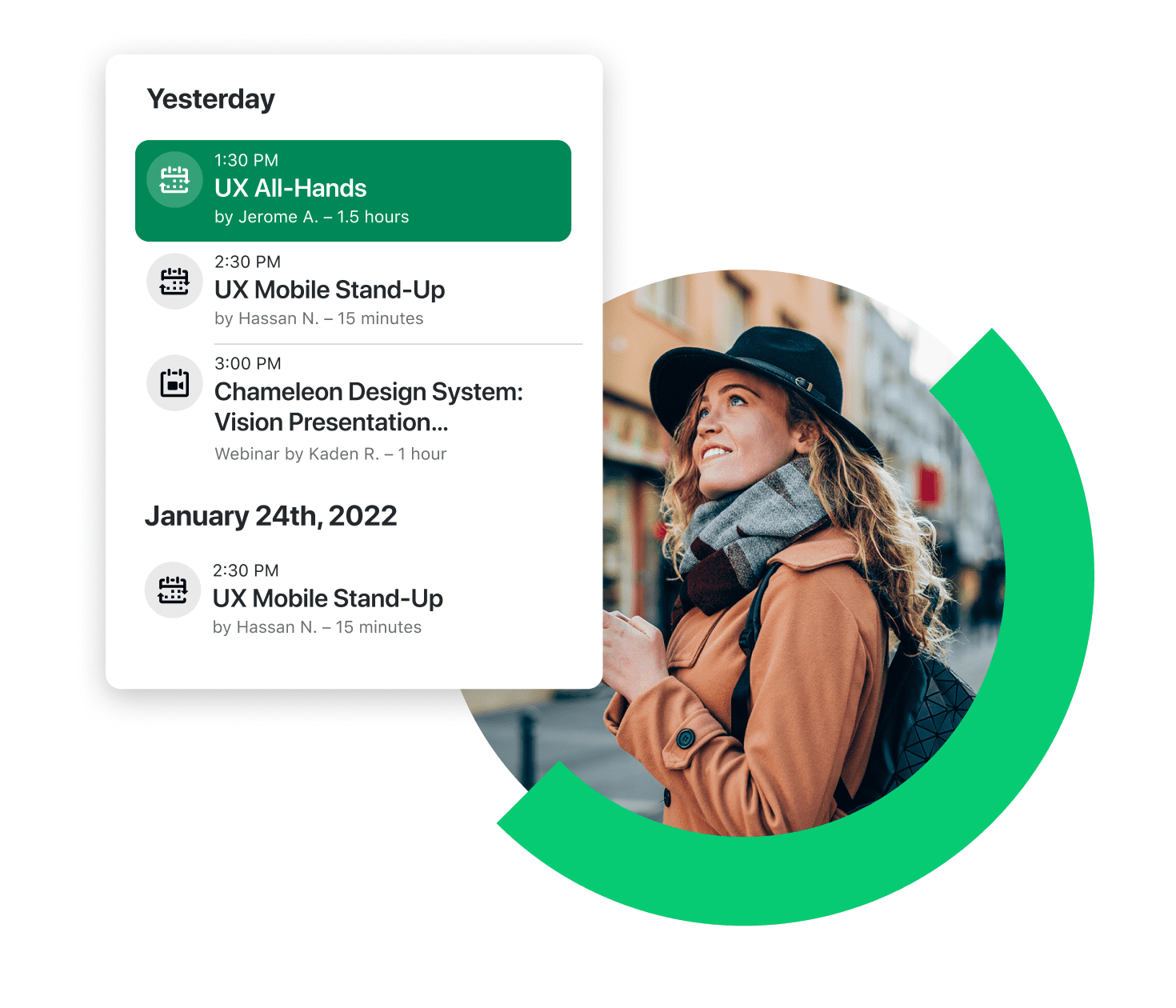All the features you want
Integrations
Seamless integrations with top applications like Slack, Outlook, Google Calendar, Microsoft Teams.
Combined video and screen sharing
View the webcam gallery plus a shared presentation or application on the same screen.
Customer support
Extensive 24/7 customer support and trainings, video libraries, guides, etc.
Secure by design
Keep your video communications safe with security features like risk-based authentication.
Cloud recording
Access and share meeting recordings at any time, from any device with cloud recording.
Custom backgrounds
Customize your webcam background so you can truly work from "anywhere".