
Overview
Automotive dealers rely on phone conversations to build connections with their customers and drive sales. CallRevu makes call activity from your GoTo phone system transparent to dealers with call tracking, aggregate performance reporting, and intelligent alerts. CallRevu listens to your calls, so you don’t have to.
With CallRevu and GoTo you get:
- Complete call tracking and analytics on all calls through GoTo Connect lines, including calls made via GoTo Connect mobile app.
- Increase accountability, Inspect calls and staff performance with access to call recordings and 30+ data insights per call
- Close more deals with intelligent opportunity and keyword alerts
- Aggregate performance tracking and reporting across entire dealership organization - employee to enterprise level
- Phone health alerts help you ensure connectivity and provide the best user experience to your customers.
Screenshots of the integration:
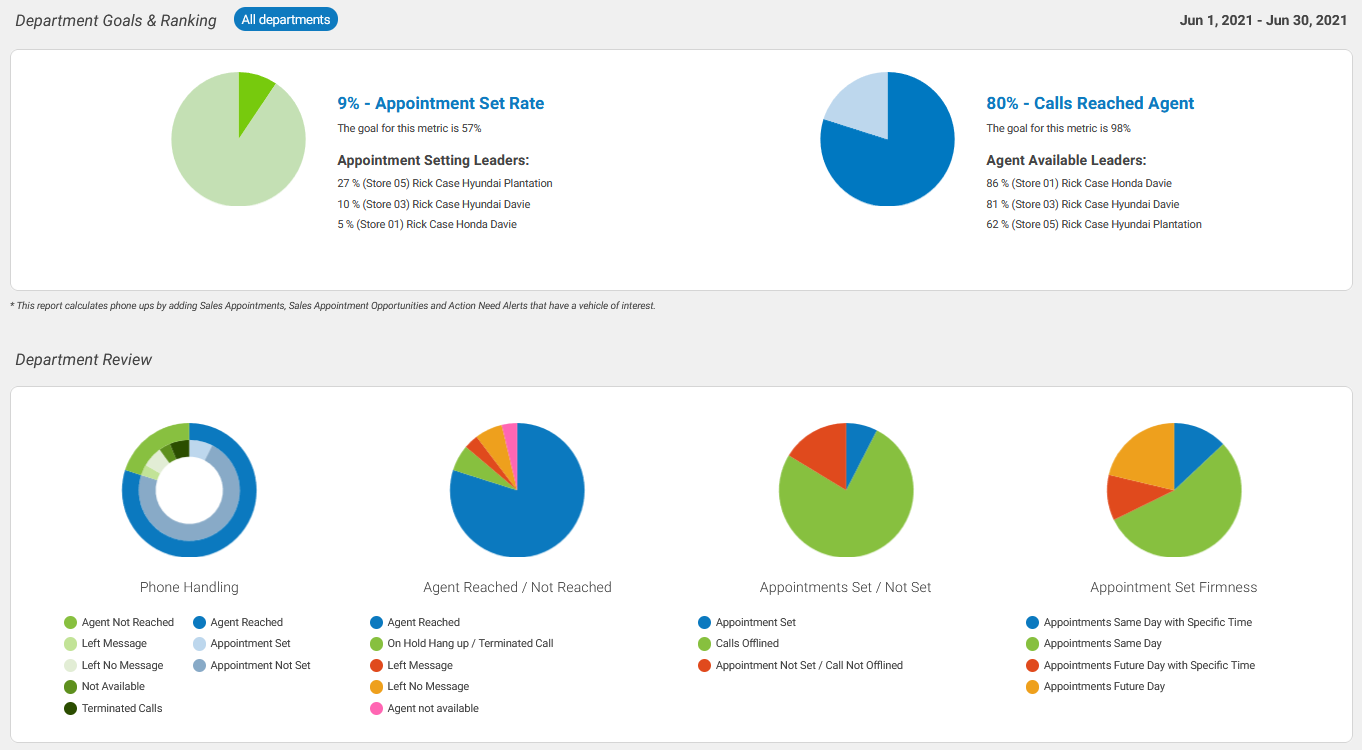
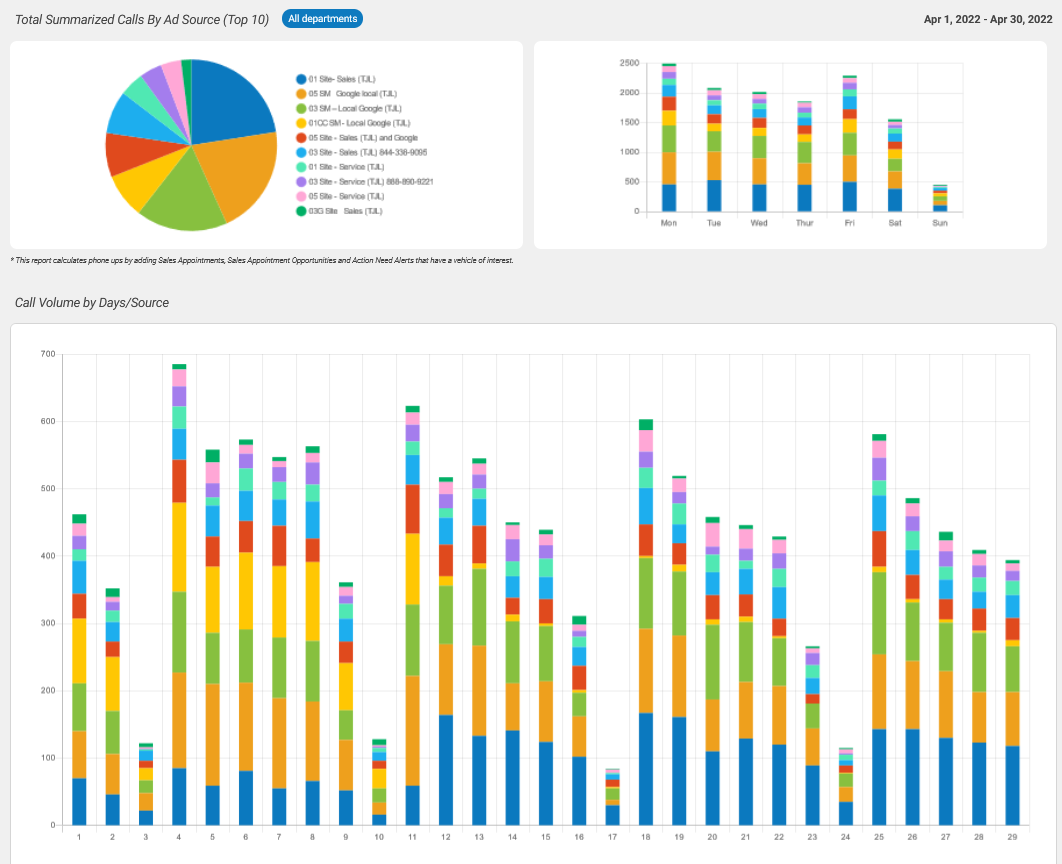
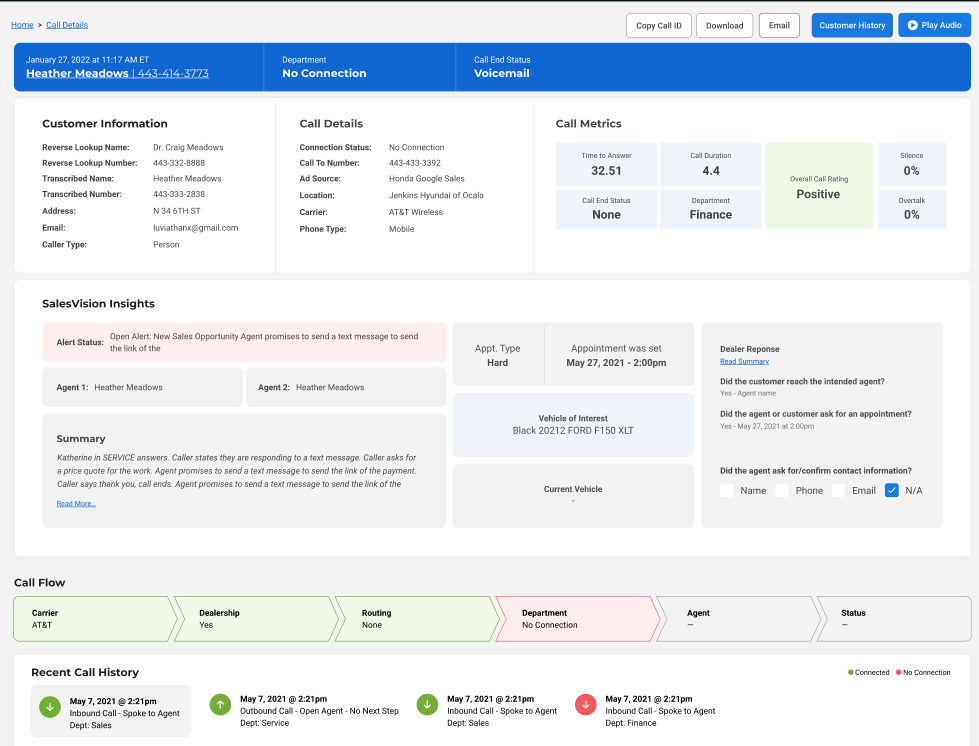
Overview
How To Install
