One of the most powerful things you can do to command a virtual “room” is to show up well. An often overlooked opportunity, however, is to consider how the physical room you’re in affects how you engage your virtual audience.
Some of those tactics we described in our recent research-and-tactics paper, Virtual Presentation Skills for a Brave New World, and in this post, we tack on additional ideas for those who have mastered the essentials everyone should know.
Fine-tune your relationship to your camera and computer
-
Adjust expressions and body language for the camera’s eye
A webcam is a near-field camera, meaning it’s designed to be optimum when you’re 18-30 inches away. It also means that it’ll accentuate your facial expressions. And if you want your body language to have an impact, make sure that it doesn’t extend outside the camera’s field of vision. -
Be aware of behavioral distractions
Many presenters are aware of verbal distractions such as saying “um” too much, but it’s possible to have visual distractions, too. Even if no one’s ever said anything to you about your in-person behaviors, remember that the webcam is going to show you differently. Consider asking a friend to privately chat you if there’s something distracting that you keep doing. Of course, it’s better to address it before a session, not during. -
Position yourself back from the camera but within reach of your keyboard
Getting back from the camera will help minimize how it accentuates your facial expressions, but you still need to operate the computer if you want to maximize the use of tools and engagement. Make sure you can reach without stretching or changing your body position.
Fine-tune your relationship to your microphone
When study participants were asked what they found most distracting or annoying, audio quality was their top concern. As you’ll read in the paper, the best audio option for both sound quality and eliminating extraneous noise is a microphone that’s close to your mouth. For some presenters, though, this isn’t desirable. So then what?
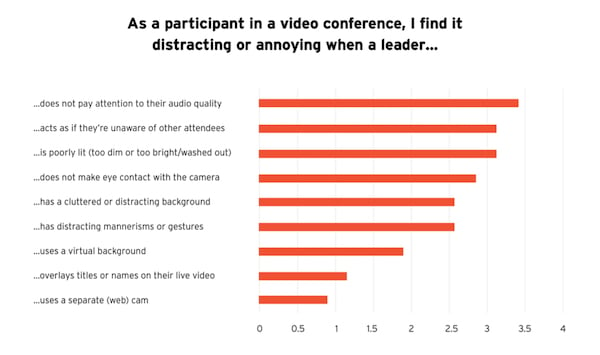
-
Speak to “the back of the room”
It’s natural to lower the volume of your voice when the “proximity” of your audience is right in front of your face, but this also may negatively affect how you support your voice diaphragmatically. The objective isn’t to speak too loudly, of course, but being more conscious about “projecting” will raise the sound level that your microphone is picking up. -
Speak from your lower middle voice
Your own optimum resonance is found in your lower middle voice. And while you can’t change the voice you were born with, you can change how well you use it. To find it, purse your lips and make an mmmmm sound from the top of your range to the bottom, finding the lower middle part of that range. Get a sense in your body what it feels like to support breathing and speaking from there. -
Consider changing microphones
It’s easy to understimate how a microphone affects the quality of your audio, just as it’s easy to underestimate how much quality audio engages your audience. Mics don’t have to be expensive and even a small investment can pay significant dividends!
BONUS: In this webinar I played a ~2 minute video testing different mics so you can hear the difference – it begins at 32:20.
Fine-tune your relationship to the space around you
The physical space you’re in affects how you hear and interact. Add to the fact that hybrid meetings and events are no longer novel (and a particularly easy thing to do with GoTo). Here are a few tactics that will help you bring your physical and digital worlds together.
-
Use a second computer with external camera for physical whiteboards
Hybrid meetings involve an in-person group, and often a physical whiteboard is in use. And even in webinars or virtual classes some presenters just prefer a physical whiteboard to drawing with a mouse.
I’d argue that in many cases presenting with two computers is best for maximizing engagement anyway, so here’s a power tactic. On the secondary computer, plug in an external camera and select it in GoTo’s video settings – you can then position the monitor/display to be seen the way you want while pointing the camera at the whiteboard, wherever that may be. - Dampen your room’s aural reflectiveness
Few people notice a room’s reverberation consciously, but everyone notices subconsciously. And flat, hard surfaces reflect sound, often creating a sense of the presenter being in a weird space (think about the echoes you might hear in a gymnasium). This is one reason why a tight-to-the-face microphone sounds better (as recommended in the paper).
One easy thing to do to engineer your aural environment is to change the density and reflectiveness of a surface (like a large bit of open wall) with something that adds some variance. This could be a bookshelf full of books or wall hangings that are a different density than the wall itself. For best effect use acoustic foam panels designed for that purpose -- even just a few squares can make a huge difference,. Done right, they can actually be decorative instead of looking like a music studio, too!
The bottom line
Growing from good to great is a process. Your virtual audience may not know what exactly you did, they’ll just know you delivered well.



