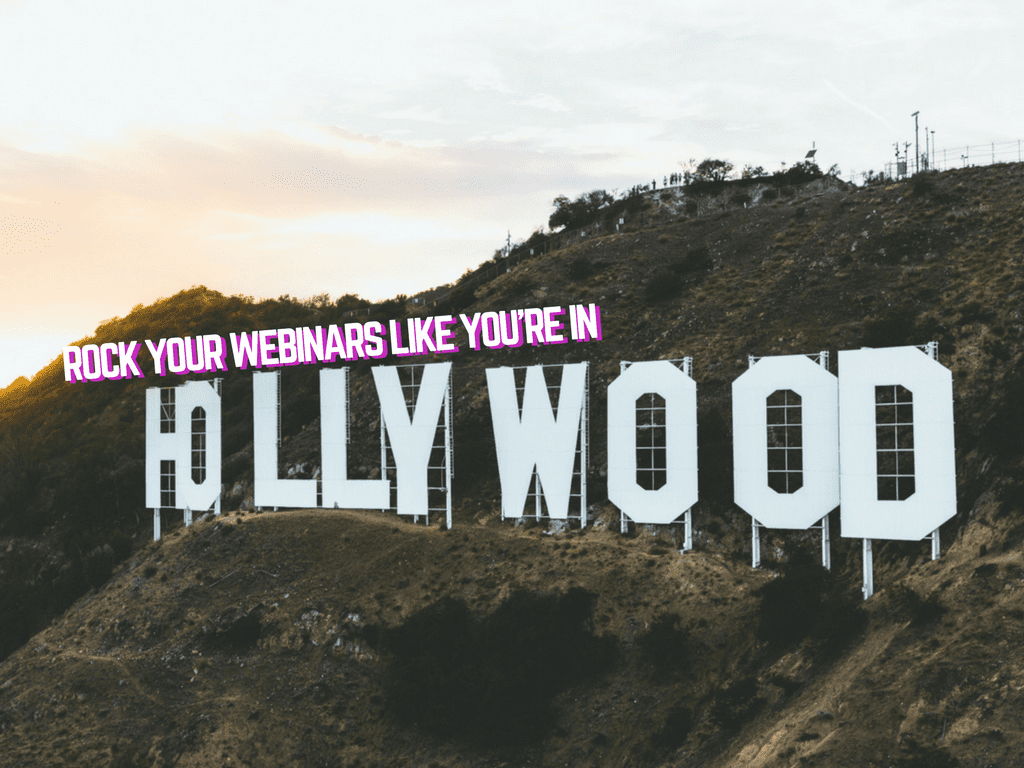One of the most effective ways to engage and connect with your webinar audience is webcam video. That’s why at GoToWebinar we get on camera every single webinar we produce.
What sets live web events apart from all other content marketing tactics? Web events are a live experience that goes both ways – your attendees get to interact with you in real-time giving you the opportunity to add a healthy dose of personality to your business.
64% of webinar hosts never turn their webcam on – Big mistake
For most of us getting on camera doesn’t come naturally. We shy away from it. It’s too early in the morning or too late in the afternoon, too untidy in the background and certainly too uncomfortable. And then there’s the technology barrier: maybe you don’t have a webcam, or its quality isn’t great. Perhaps the lighting at your desk is poor and you appear only as a dark silhouette. In a recent poll of 226 B2B marketers, we found 64% of webinar hosts never turn their webcam on. That’s a big mistake!
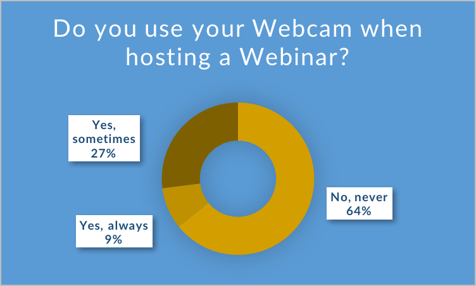
Whatever your reasons, it’s time to get over them and get on camera… or miss your best opportunity to truly connect with your audience.
Now we can’t turn you into a primetime TV personality – not that you need that to woo a webinar audience – but can help you rock your webcam like a news anchor using a green screen.
Turn your office into a TV studio with green screen technology
Green screen, also called chroma key, is a technique to remove the background from the subject of a video and replace it with something else. On a webcast, the typical way to use a green screen is to remove your office background and replace it with something that looks more professional.
Check out the result as seen in GoToWebinar. The first image is the green screen background that is actually behind me.
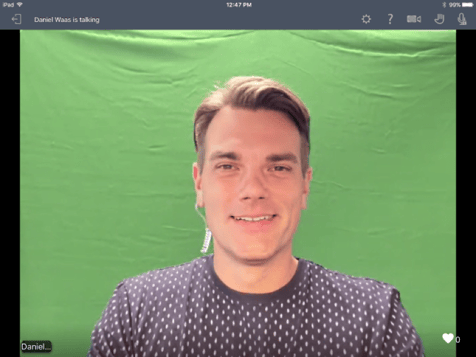
In the second image, I’ve used a special software called SparkoCam to replace the green screen with a nice slate wall background. The background you pick is up to you of course. Searching for “wall” on any stock image site is a good starting point to find something that fits your style.
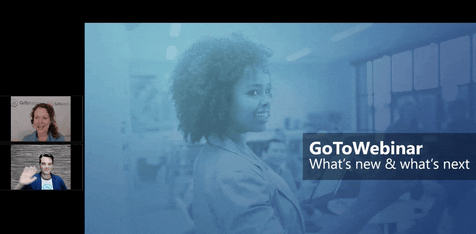
The team behind SparkoCam has created a helpful guide on how to use the tool to generate a green screen webcam feed. When using GoToWebinar, all you have to do is select SparkoCam as the webcam. If you’re a Mac user you’ll find ManyCam allows you to achieve the same result for that OS.
Here’s a quick video from a recent webinar that shows the green screen in action. I’ve zoomed in so you can get a better look at the video thumbnail and see the background changes, so apologies for the blurriness.
A simple webinar room setup optimized for green screening
For best results your webinar room setup will need three elements:
- A green screen
Obvious, right? You’ll need a green screen behind you to make all of this work. We have experimented with several variations and recommend you go with the ChromaWall which clocks in at $389 at time of writing. Its main benefit is that it doesn’t take up a lot of space. That’s important because if the green screen is too close to you its color will reflect onto you, which results in a slight green halo in the resulting video feed. - A good webcam
Any modern HD webcam should do the trick, but to save you some experimentation you can simply use the Logitech Brio that we use in our own setup. We’re pretty happy with it. - Good lighting
In most office situations good lighting is hard to come by. An easy way to solve this is to put a light source right in front of you. In our case, we use Brightline’s i-Series and have it mounted on top of the secondary monitor – it works like a charm.
So next time you run a webinar, take it to the next level by getting on camera – and bonus points for wowing your audience with green screen technology.