“You’ve always had the power, my dear, you just had to learn it for yourself.” — Glinda the Good Witch
Multiple calendars, daily tasks and busy schedules, OH MY! Scheduling meetings for others can certainly seem like a bad dream but with GoToMeeting, there are multiple options to fit your specific use case. The newly released GoToMeeting Hub and user interface takes you from a black and white world to technicolor in terms of meetings. Follow me down the yellow brick road and pull back the curtain to discover which way works best for you. By the end, you’ll be a wizard at scheduling meetings.
We’re off to start the meeting!
When scheduling through the Hub, a newly released feature allows you to select the option to for the meeting to start without an organizer. This enables you to simply schedule a meeting and share the information with the attendees. From that point, attendees will be able to launch the GoToMeeting at its designated start time.
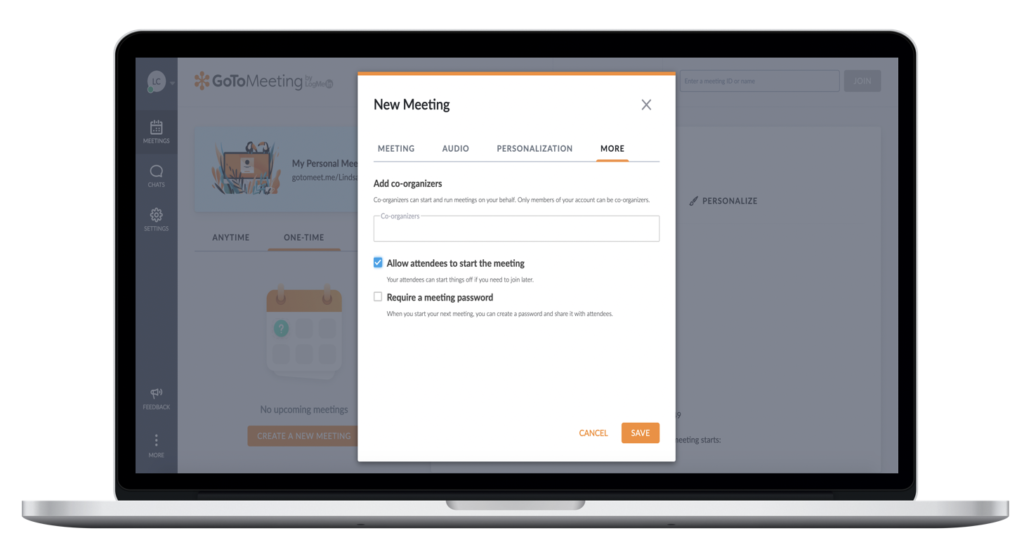
If I only had a co-organizer…
If you have multiple licenses on your corporate account, you will have the option to add a co-organizer. Co-organizers are individuals who have access to the same organizer tools and features during a meeting that you do, and can help you facilitate your sessions or even start it on your behalf. The meeting information will then appear in their instance of the Hub, allowing them to start and manage the meeting entirely without you.
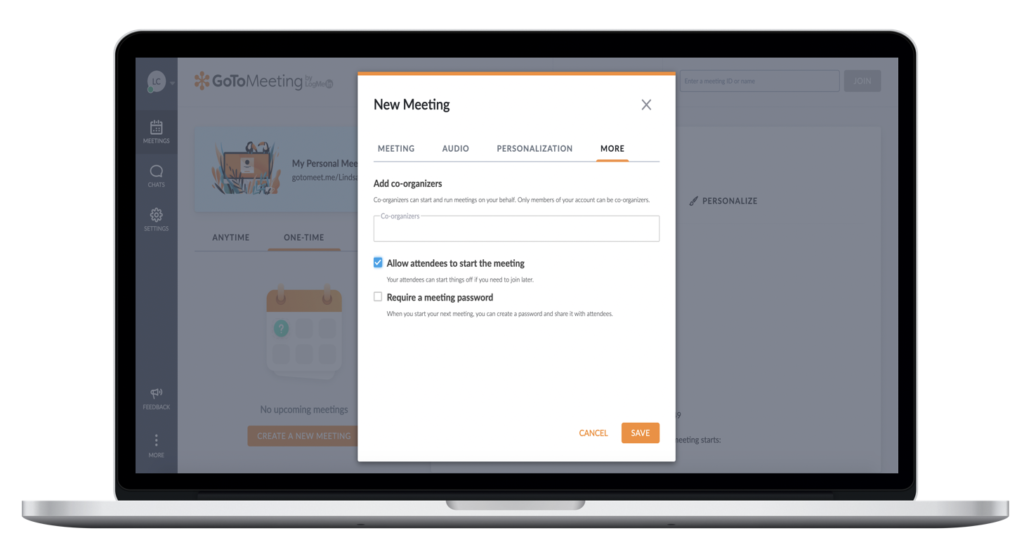
There’s no place like the Hub!
Personally, my favorite feature in GoToMeeting is the personalized meeting room link. The meeting information is unique to the user and remains static: the link, phone number and access code are attached to a recurring meeting and landing page. You can create your own personalized meeting page featuring your name, photo, location and more! It’s a quick and easy way to hop on a meeting on-the-go or add it to a calendar invitation. Once the personal meeting page is created, you’ll easily be able to copy and paste to distribute to the invitees. All the organizer has to do is start the meeting. And not to worry – if you use the personal meeting room for back-to-back events, simply lock the meeting to prevent mixing attendee groups. This is also great for an added layer of security and can be applied to any meeting while in session.
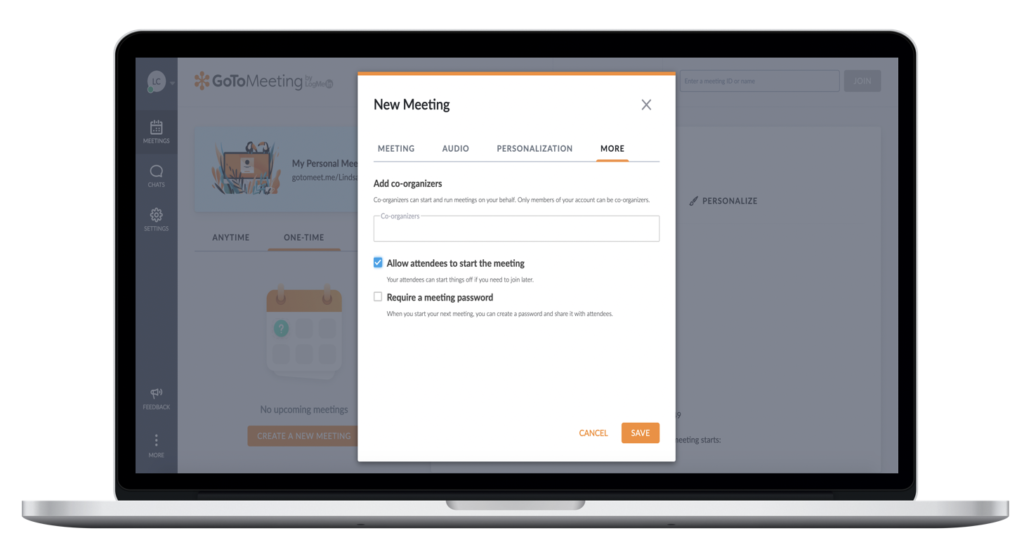
Now click your heels together three times and repeat after me:
There’s no place like GoToMeeting. There’s no place like GoToMeeting. There’s no place like GoToMeeting.
Don’t forget to check out the New GoToMeeting User Guide to get yourself familiar with the entire experience, and stay tuned for more tips and tricks from our Customer Success team!
