You have an hour scheduled for a meeting with a jam-packed agenda, yet you find yourself spending the first fifteen minutes asking your attendees, “Can you hear me now?” Ah, productivity at its finest, right?
Just kidding.
All those worries and excuses fall to the wayside when using the New GoToMeeting. Instead of spending the first however-many-minutes figuring out how to get your attendees to hear you, the new GoToMeeting is here to revolutionize your meetings by saving time and increasing productivity as the new experience starts you off with a ‘preview mode’ before you join a meeting.
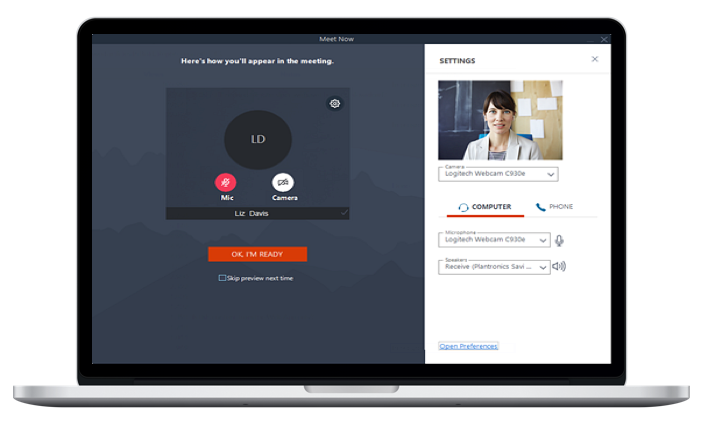
What is preview mode, you ask? Great question! We’ve introduced this feature to help eliminate in-session distractions before they start, allowing you to focus on the actual meeting. Whether you’re an Organizer or an Attendee, GoToMeeting will automatically launch the preview mode before you join your meeting. Here are two important things to keep in mind:
Check your audio settings
- Select the wagon wheel icon at the top right of the preview mode to open your Settings. If you’re using computer audio, simply click on the microphone and speaker icon to ensure your connected your preferred mic & speakers to make sure everyone will be able to hear you loud and clear.
- If you’re joining by phone, select the phone option to dial into your meeting and always remember to enter your Audio PIN number.
Check yourself
- Test and preview your webcam. Preview mode functions much like a mirror, so make sure you don’t have food in your teeth or mascara on your face, and most importantly – make sure the lighting and angles are just right!
Now you’re all set and ready to join your meeting! Don’t forget to check out the New GoToMeeting User Guide to get yourself familiar with the entire in-session experience, and join us again next week for more tips and tricks from our Customer Success team!
