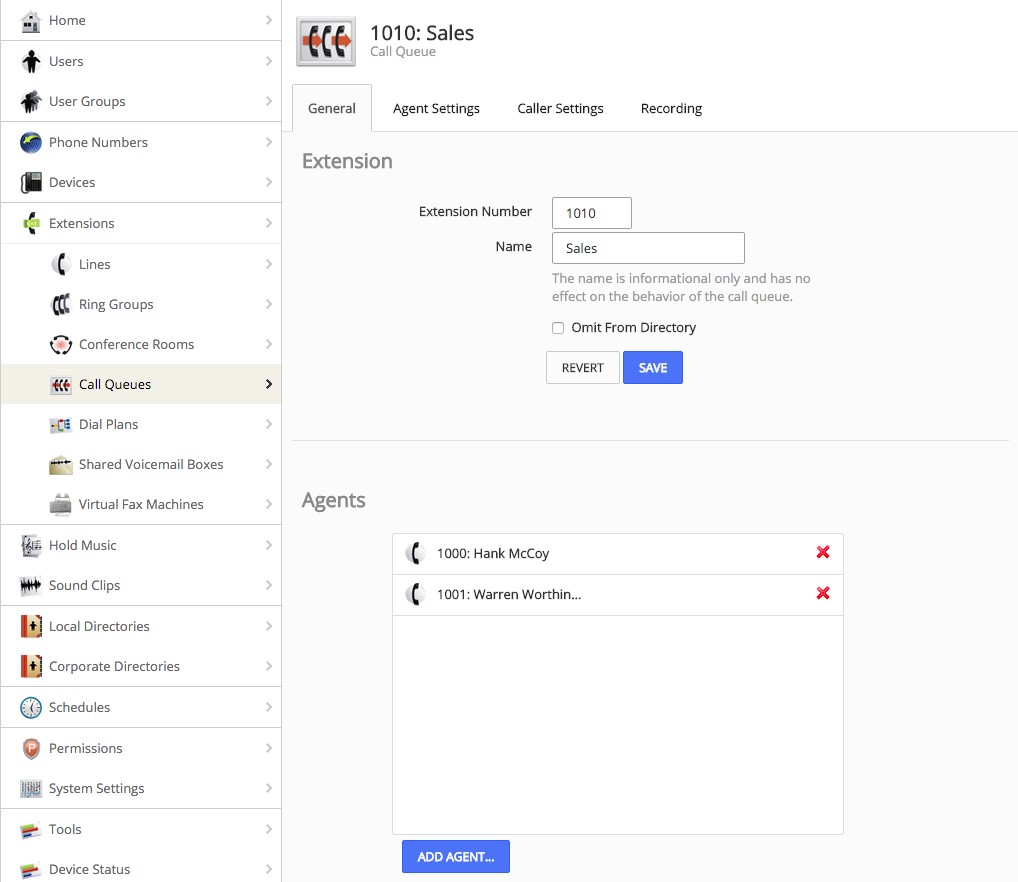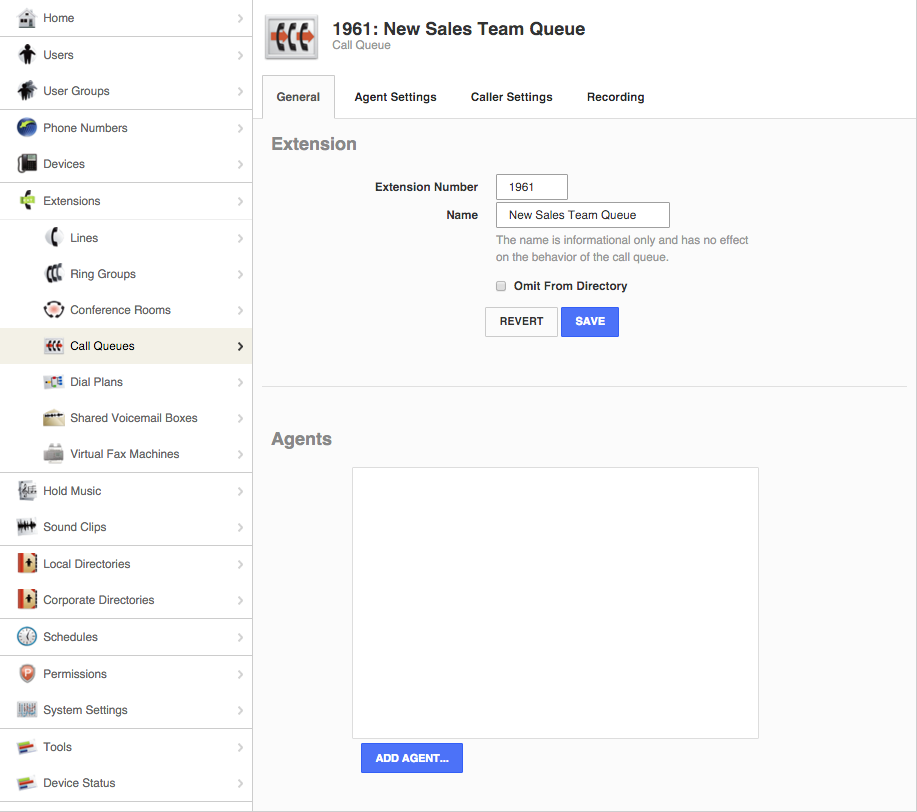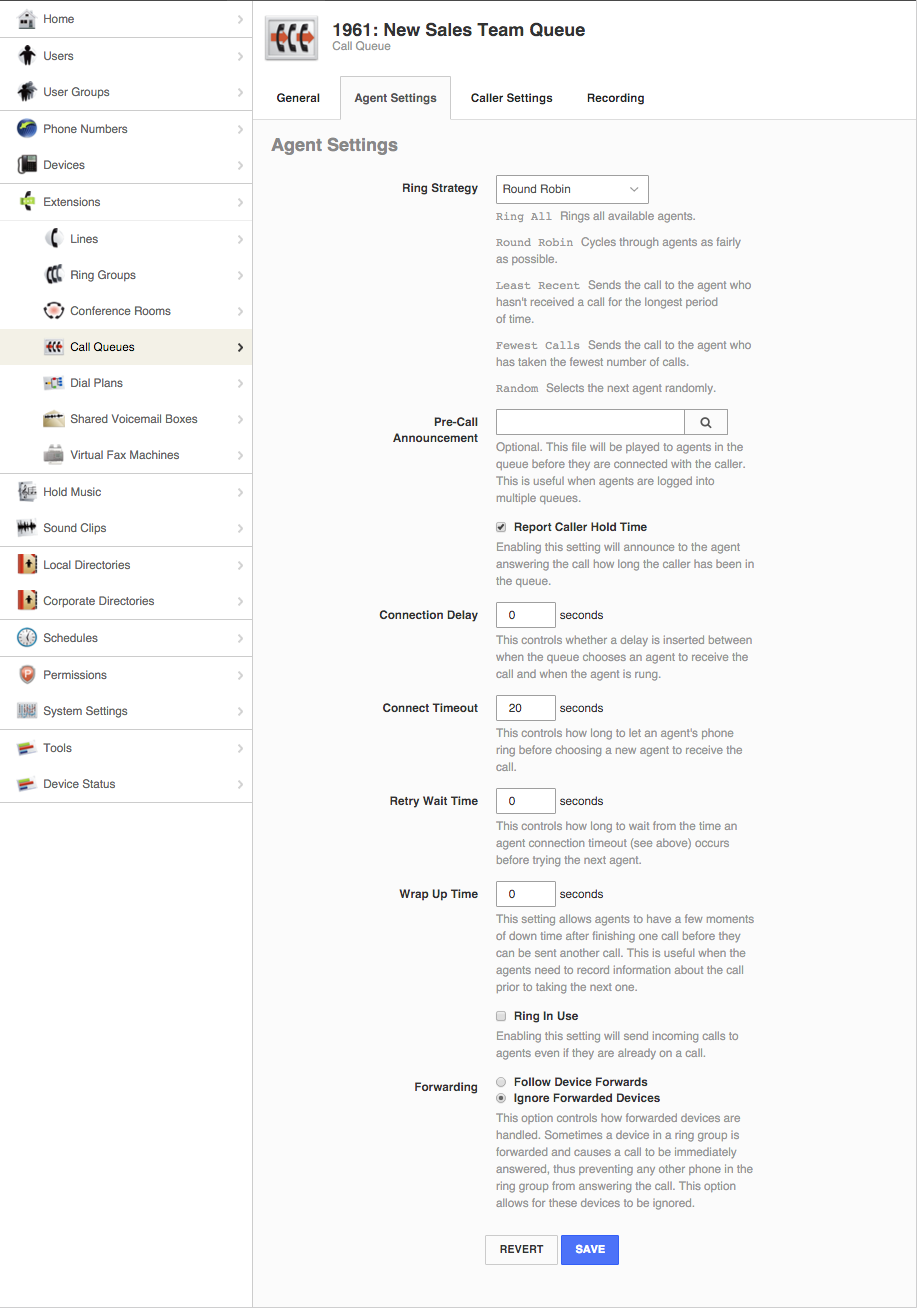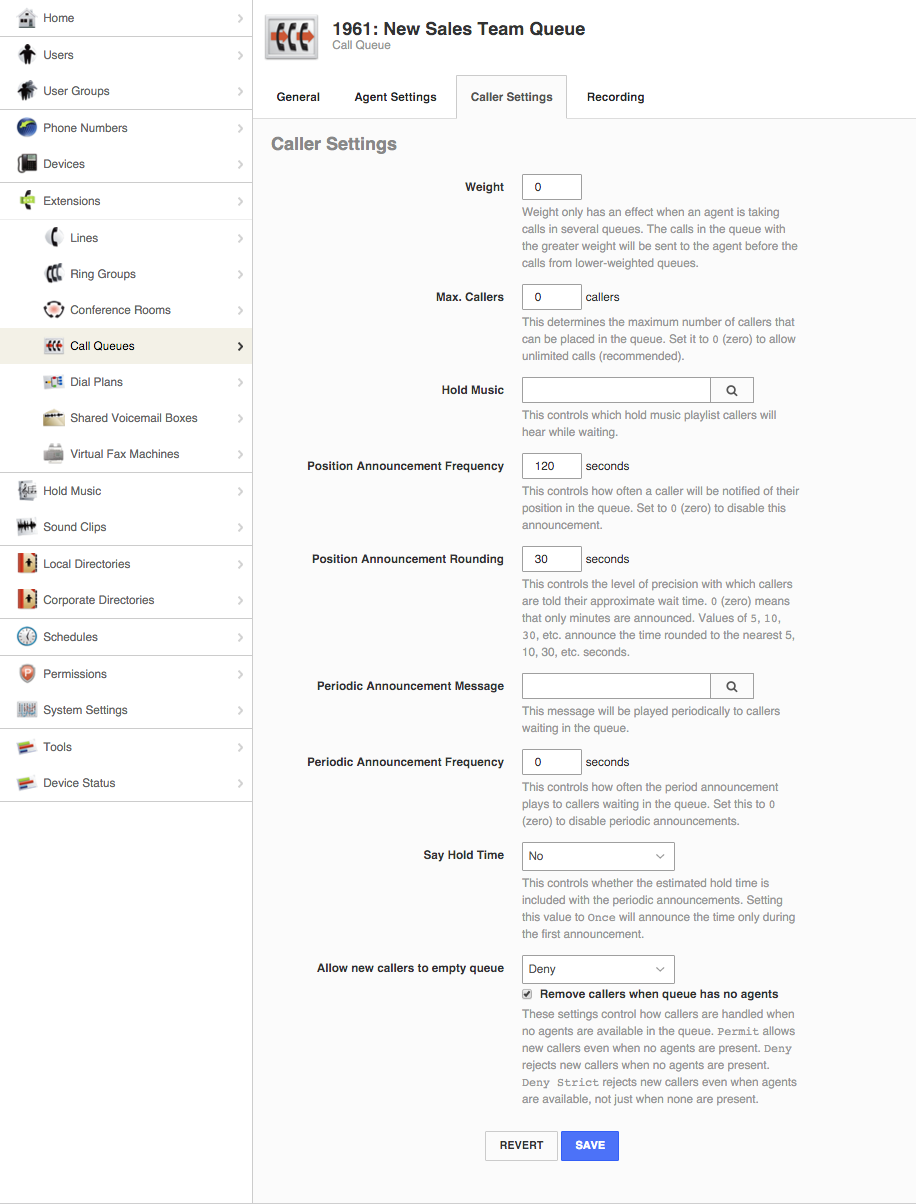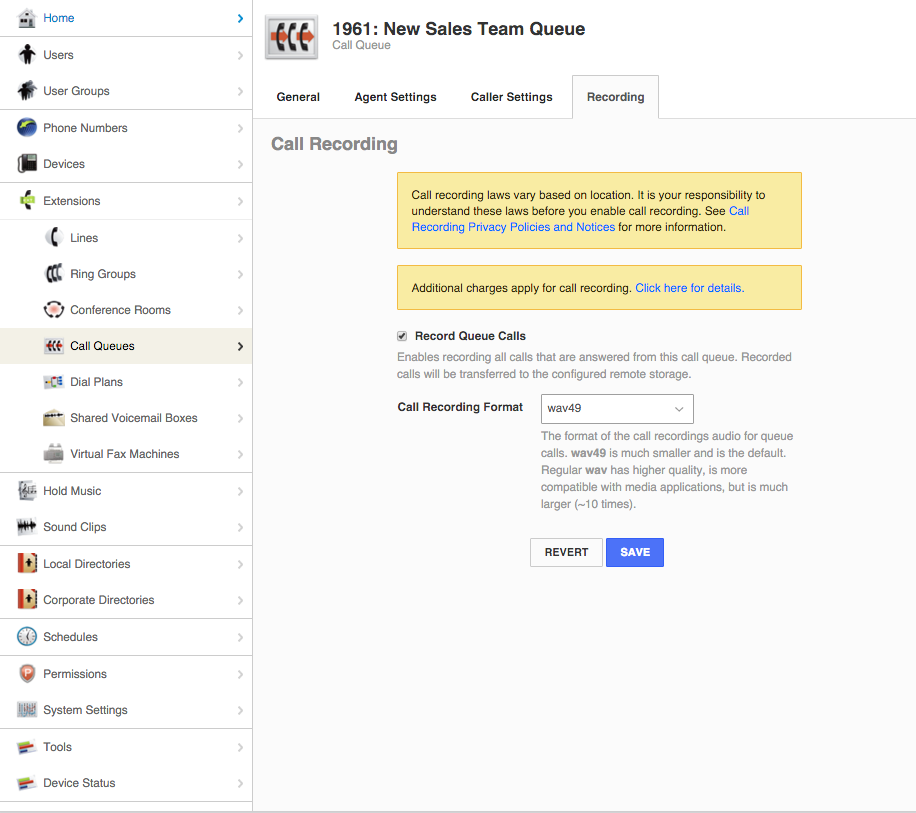Unlimited call queues are always included with Jive service, because we know it’s such a powerful feature. A queue presents a world-class image to your customers, and it can be invaluable for managing large call volumes. It has typically been the exclusive domain of call centers, but thanks to Jive Hosted VoIP, it’s now possible for any team to better control their callflow. So how can you take full advantage of this tool? Today we’ll discuss a couple of tips to help you accomplish just that.
A call queue assigns incoming calls to a group based on a predetermined pattern, while providing wait times and other announcements to callers. That makes it more controlled than a ring group, which will just ring all phones simultaneously. The increased control is partly what makes this feature so useful, but you need to set it up properly to reap the benefits.
Call queues are available under “Extensions” in the Jive Dial Plan Editor. From there you’ll be able to create and edit them as needed. This is one example of a new queue with a few X-Men sales reps on the roster:
With the Agent Settings tab, you can decide exactly how incoming calls will behave. The most important of these settings is ring strategy, which determines the routing pattern for your calls:
- Ring All will ring all available agents.
- Round Robin cycles through agents and distributes calls as fairly as possible.
- Least Recent will send the call to the agent who least recently received a call.
- Fewest Calls routes to the agent who has taken the fewest total calls in the session.
- Random will leave it up to chance.
Under Caller Settings, you can adjust what the caller experiences on his or her end. This is where you decide which messages will play, how often a customer hears these messages, and what hold music will help to soothe nerves. The Recording tab will enable call recording for conversations from the queue.
Once the queue is setup, you can have your agents log in and out by pressing *13 followed by the call queue extension. The agent will hear a short message to let them know if they’re in or out of the queue. Watch this video for a demonstration of logging in and out:
Use-Case: Sales Team Call Queue
To illustrate the expansive possibilities of this tool, let’s go through a quick use case scenario. Say you’re the sales manager of a team with 10 perpetually hungry representatives, and you want them to log in and out of a queue that fairly distributes incoming sales leads. You also want to make sure that your reps know how long the customer has been waiting so they can be prepared. As for the callers, they’ll hear a message about their wait time rounded to the nearest 30 seconds, and that message should play every 2 minutes. If there are no agents available, you want to bump callers so they will skip ahead to your voicemail box. Lastly, you also want to enable call recording so you can monitor your sales representatives’ conversations.
So how might you execute this plan? By following the simple steps below:
Click on the screenshots to see the full-size image.
- Create the queue under “Extensions” and give it a name and number. Assign agents to the queue as needed.
- Go to Agent Settings and select Round Robin under “Ring Strategy,” and then check the box marked “Report Caller Hold Time.”
- Then go to Caller Settings and input 120 seconds for “Position Announcement Frequency,” and 30 seconds for “Position Announcement Rounding.” Click the box to remove callers when the queue has no logged agents. If your voicemail box has previously been added as a step on the Dial Plan, simply connect the queue.
- Finally, go to Recording and make sure call recording is enabled. You’re finished!
Jive call queues are a powerful tool that can enhance your customer’s experience and increase overall efficiency. For more information visit jive.com/faq, and stay tuned for upcoming tips and tricks on the Jive blog!